Creating a gate
To set up a new gate for your products or pages, follow the steps below. This process involves choosing a project, configuring the gating page, and customizing the gate’s appearance.
Choosing project
- Click on the Create Gate button to start creating a new gate for your products or pages.
- You will be required to choose an existing project to retrieve data from. If you do not have an existing project, you can create a new one using the previous guide sections.
Configure Your Gating Page:
- Upload a Gate image, and provide a name and description for the gate.
- Use the preview on the right to see how the gate will look.
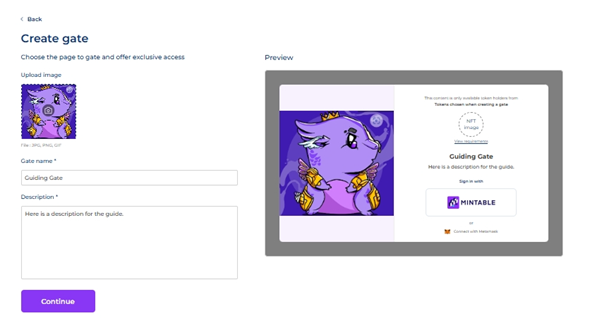
Choose Pages/Articles:
● Select the specific pages or articles you want to gate.
● You can choose multiple items for each gate.
● After making your selections, click Add.
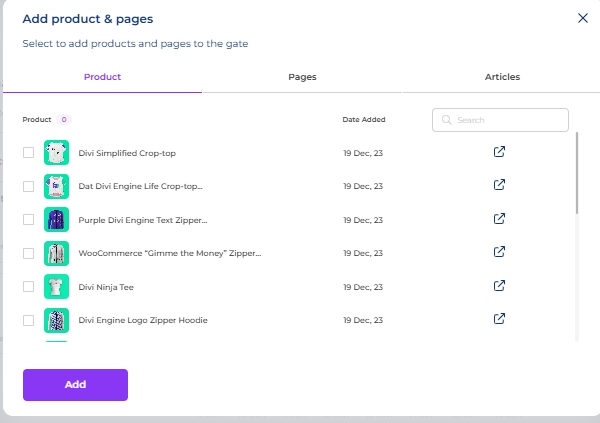
Updated 4 months ago